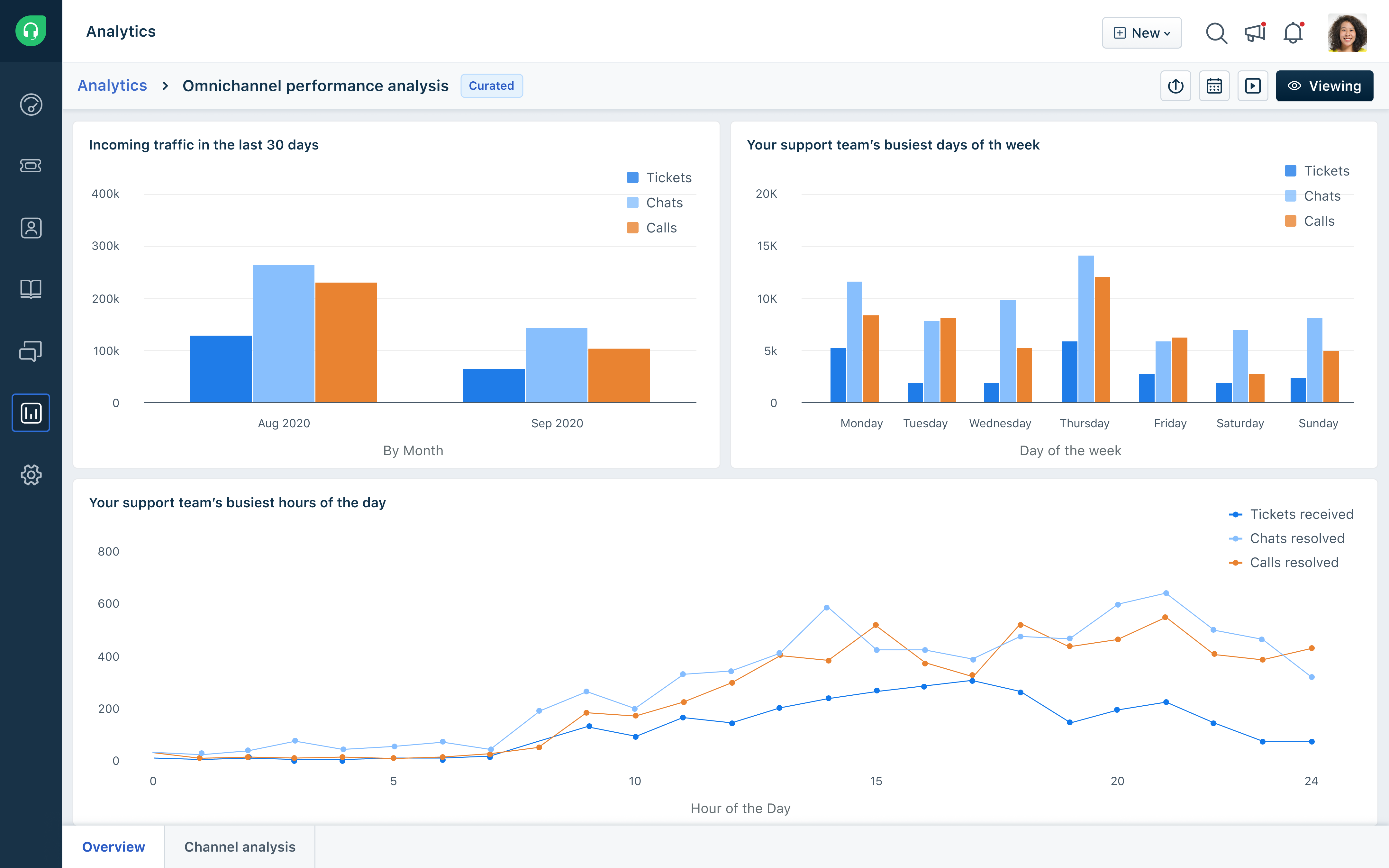If you signed up before Aug 9, 2021, please click Previous plans to view your applicable plans.
We are excited to introduce the launch of our new Freshworks Customer Service Suite — an all-in-one, AI-first, omnichannel solution. This Suite combines conversational support and ticketing capabilities, powered by generative AI, to deliver outstanding customer and agent experiences. If you are a Freshdesk Omnichannel customer and want to learn more and experience the new Freshworks Customer Service Suite, please write to support@freshdesk.com.
With Omnichannel analytics, you get insights on performance across different channels in a single report. You can customize and compare metrics from Freshdesk, Freshchat, and Freshcaller.
Note: Omnichannel Analytics is currently only available for customers who signed up after September 2020. For customers who signed up before September 2020, this will be made available by May 2022.
A few things you can do with Omnichannel Analytics
- Get instant insights on performance across channels
- Access curated reports that deep-dive on performance on phone, chat, and tickets.
- Create custom reports with metrics across channels.
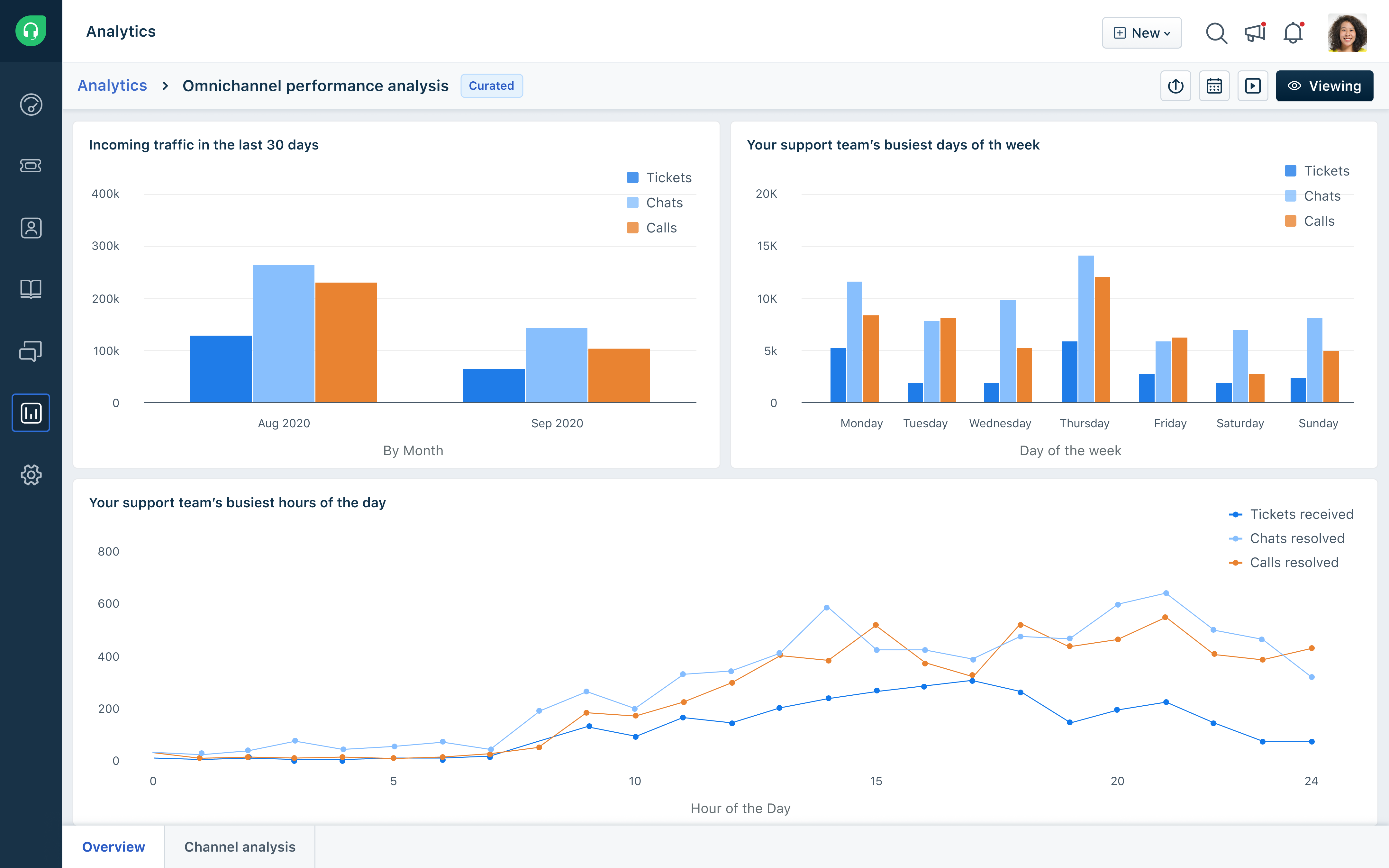
In this article, we’ll give you an overview of the list of curated reports and what’s possible while creating a custom report
List of curated reports
Curated reports give you meaningful insights into you team’s performance. You can validate performance without any effort. Each of these reports, and the widgets within these reports, can be filtered and modified based on your needs.
Creating your own Reports
While creating new widgets, you can pick metrics from Freshdesk, Freshcaller, or Freshdesk. You can compare metrics across channels by using a stacked bar chart or stacked horizontal graph.

For a detailed guide on how to create a custom report, please refer to this article.